
Joystick Settings
You can configure your joysticks from the “JOYSTICK” pane.
Selection
JumpLab supports USB-connected joystick devices. When JumpLab is launched with joystick(s) connected, the following screen will be displayed in the “JOYSTICK” tab.
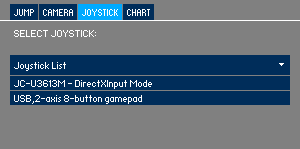
Select a joystick from the list to use it. You can move the player character left and right with the lever or D-pad. In the current implementation, all major buttons are assigned to the jump buttons.
JumpLab saves the information for the selected joystick in a file called “data/joystick_config.json”. The next time you launch JumpLab, if the selected joystick is connected, it will automatically be selected.
Button configuration
You can assign various functions listed below to each button on the joystick. Select the function from the drop-down menu next to the button label.
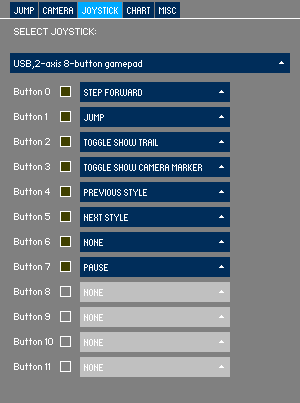
- NONE
- No action.
- JUMP
- Jump.
- DASH
- Dash.
- TOGGLE SHOW TRAIL
- Toggle Show trail button.
- TOGGLE SHOW CAMERA MARKER
- Toggle Camera marker button.
- NEXT STYLE
- Select the next style in the order of the style list.
- PREVIOUS STYLE
- Select the previous style in the order of the style list.
- PAUSE
- Pause the game.
- STEP FORWARD
- Advance one frame while pausing.